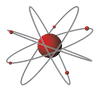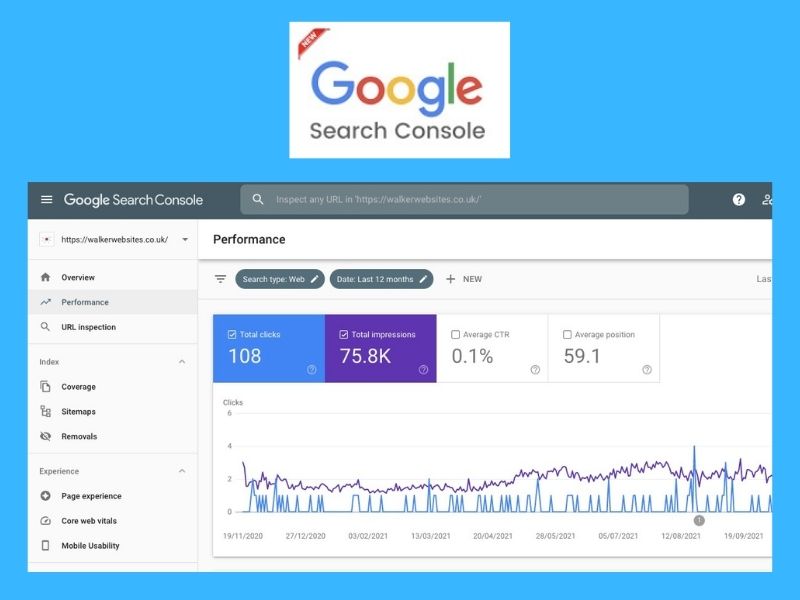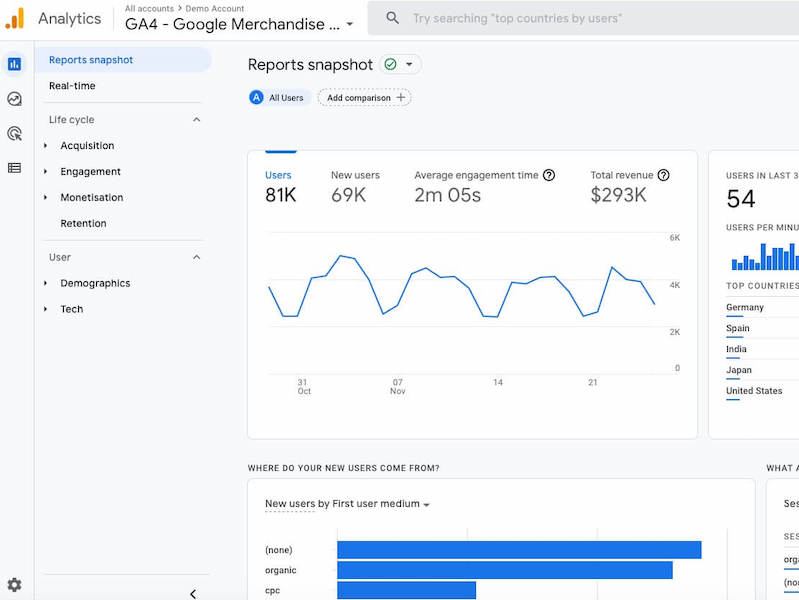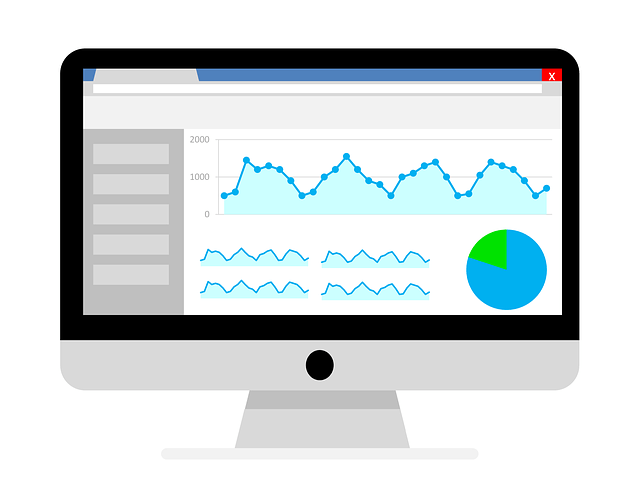Last updated on August 8th, 2022 at 04:36 pm
Introduction
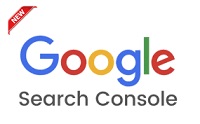
Google Search Console (previously known as Google Webmaster Tools) is a free tool. You can use it to monitor how Google views your site, and to optimise your website in order to make it more search-engine friendly.
It’s free to sign up and you’ll get alerts when Google notices unusual activity on your site, such as indications that your site has been hacked, or that Google is having problems indexing your website.
As well as analysing useful information such as the popular pages, and which search queries drive the most traffic to your website, you can also identify and troubleshoot technical and performance issues.
Once you have signed up for Google Search Console, here is how to add a website property to your Search Console account.
Performance Report
Under the performance report you can:
Find out what keywords you are ranking for
Keywords that your website and pages rank for are called ‘queries’ in GSC (Google Search Console)
If you click on ‘Performance’ the queries tab will be selected by default. If you want to see what keywords an individual page ranks for, click on the Pages tab and select the page you are interested in.
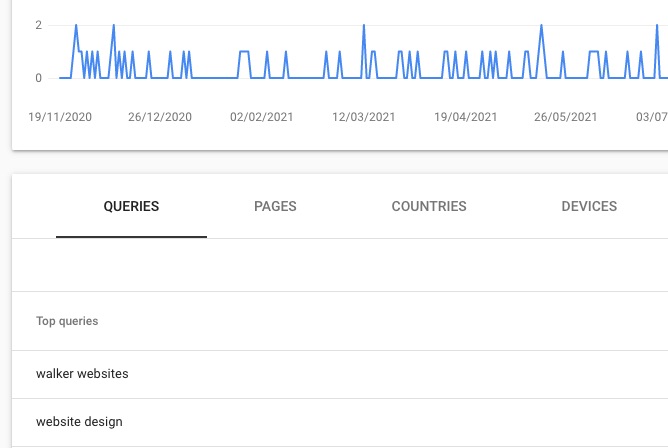
Click Queries again to see the keywords that the specified page ranks for.
User interactions
The Performance reports show how many people saw and clicked on your website, which queries (keywords) they searched, and your average search position.
In the Performance report, you can view:
- Total clicks – the total number of times someone clicked on your search results during the selected timeframe.
- Total impressions – the total number of times someone saw your results in search during the selected timeframe.
- Average Click Through Rate (CTR) – the number of clicks divided by the number of impressions.
- Average position – this refers to where you’re ranked in the search results for specific keywords. The table below the graph will show you what position you rank in for each individual keyword.
If you click on the Queries tab, you can see how many times people saw your result for specific keywords in search and how often they clicked those results, as well as your overall click-through rate.
If you want to see what keywords an individual page ranks for, you’ll need to first click the “Pages” tab, and select the page you want to analyse. Then click the “Queries” tab again to see all of the keywords that the specific page you selected ranks for.
The “Position” metric in the performance report is refers to where you are ranked in the search results for specific keywords. “Average position” is an average of your positions for every keyword you rank for.
You can click on DEVICES to compare your site’s search performance across desktop, mobile, and tablet.
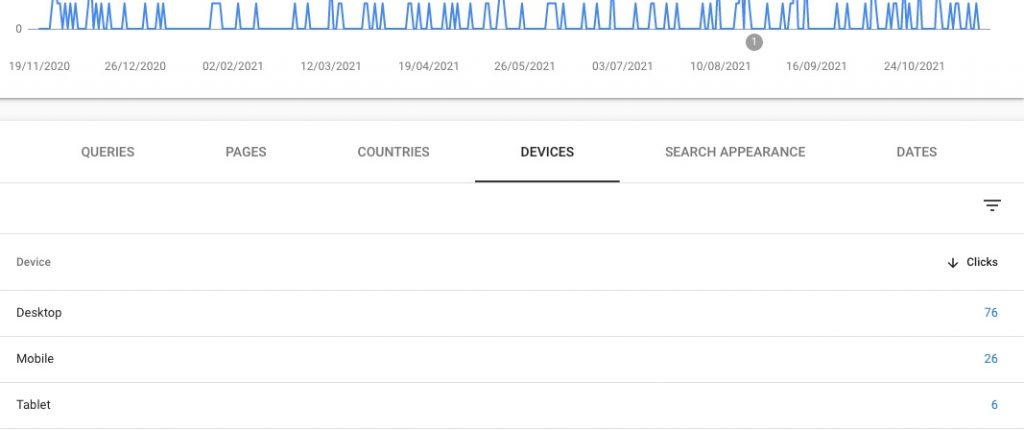
Similarly, you can click on COUNTRIES to compare your site’s search performance across different countries.
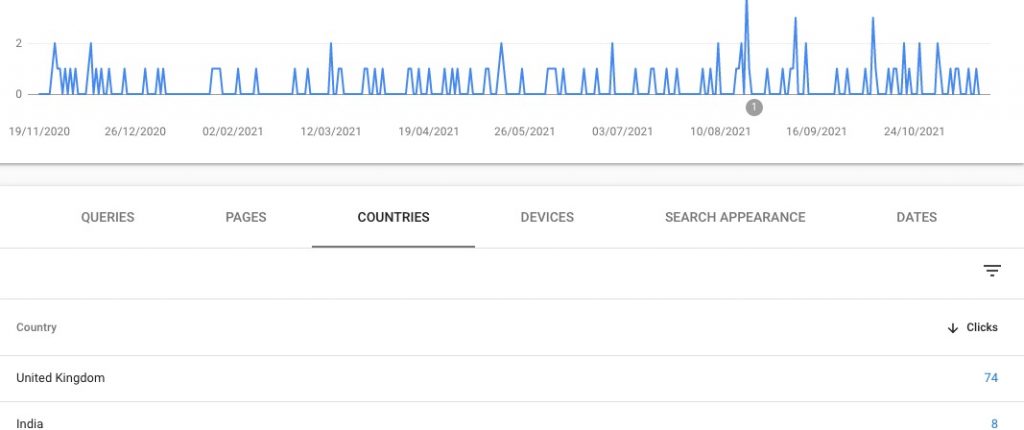
You can change the date range at the top of the report.
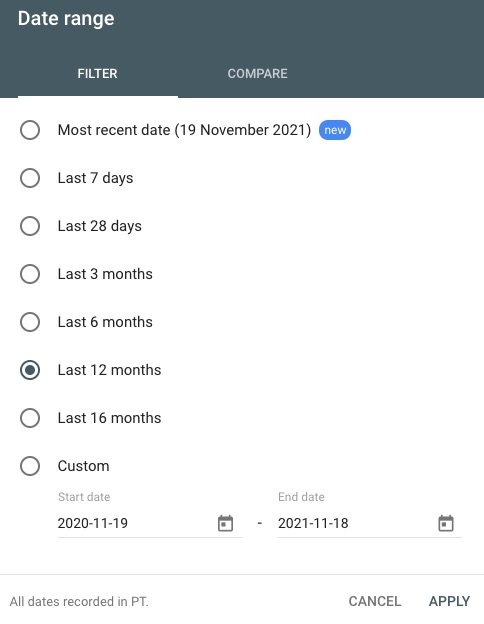
Coverage Report
Using the Coverage report, you can see how many pages of your site Google has indexed. Click Coverage and then select Valid.
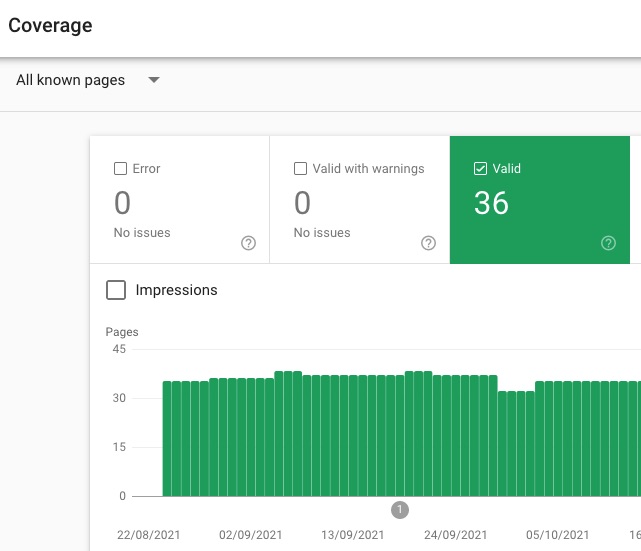
You can use this report to discover broken links, check which pages have been indexed by Google, and get more information about problems Google experienced when trying to index your pages.
URL inspection tool
You can use the URL inspection tool to see how Google views a URL. When you publish new content on your website you can use this to see when Google last crawled your webpage or request a re-crawl. If you find that a specific page of your site is not indexed by Google, you can submit it for indexing using the “URL inspection” tool.
Sitemaps
The Sitemaps section enables you to submit a sitemap of your website.
Submitting a sitemap to Google Search Console is important because it helps Google find and crawl important content on your website.
To submit a sitemap: Click Sitemaps, enter the URL for your sitemap and click Submit.
Removals tool
You can use the Removals tool to request Google to remove outdated content.
Experience
‘Page Experience’ is an indication of whether your website’s pages provide a good, safe and secure experience for your users.
This section helps with issues including user experience, site speed and mobile usability.
Site Speed is important. Slow websites lead to a poor user experience, and Google is all about making sure searchers have the best possible experience. So, having a slow website can be very bad for SEO.
The Mobile usability report helps you identify and fix mobile issues such as text size being too small.
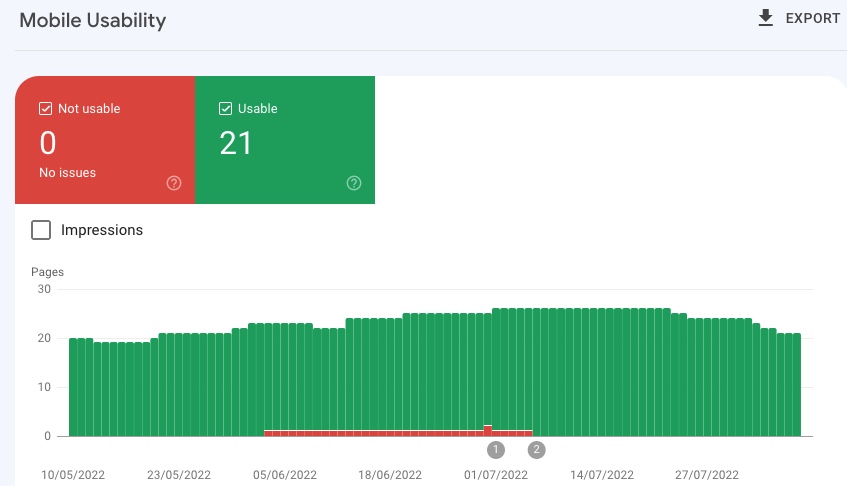
Security and Manual Actions
The Manual Actions section lets you see if your website has any penalties. Google issues a manual action if any pages are not compliant with Google’s webmaster quality guidelines.
The security issues report includes warnings of hacked or malicious behaviour, malware or content that is tricking users into doing something dangerous.
Links
The Links report shows what sites have linked to yours, what pages other sites link to most often, and what pages have the most links.
To see all of your site’s backlinks, click the “Links” tab, then click “More” under “Top linking sites”.
Does Google Search Console help with SEO?
Google Search Console helps website owners monitor their website traffic, diagnose any problems with their websites and increase their visibility in Google search results.
Used correctly, it can definitely help with optimising your website’s ranking in the search engine results pages.
Conclusion
Google Search Console is a free platform that provides tools and reports to help you track your website’s search traffic and performance, understand how your site is performing, fix issues, and help your website stand out in Google Search results.
I hope you found this article useful. Walker Websites is based in Highams Park, East London. Why not get in touch to see how we can help with your SEO needs? Call now – 0777 169 1194.
Related Articles
What is the new Google Analytics 4?
Introduction In 2002 Google announced a new version of Analytics, Google Analytics 4 (or GA4)….
10 things to measure using Google Analytics
Using Google Analytics Google Analytics is a free analytics tool that gives you detailed data…