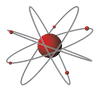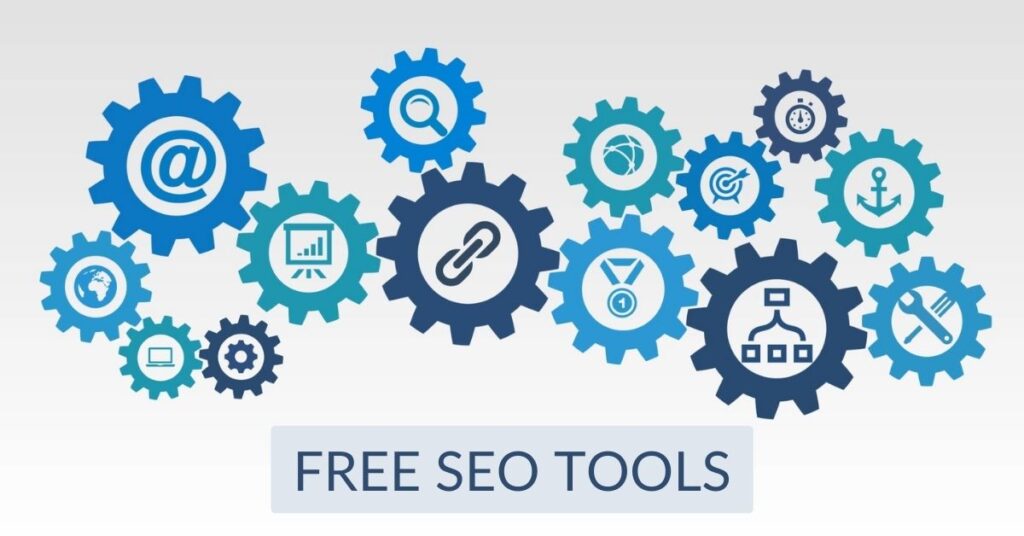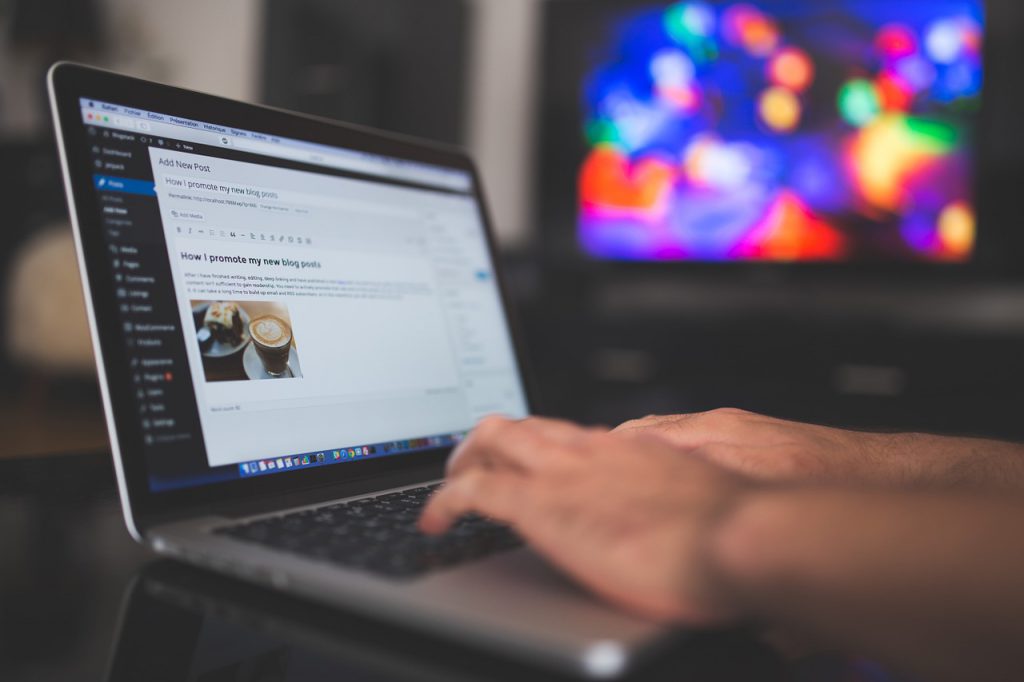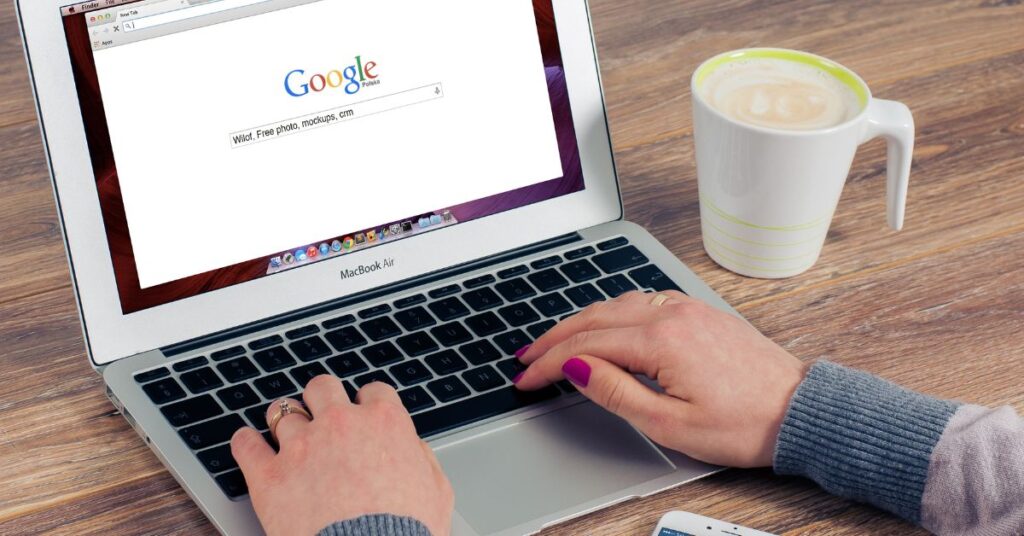Last updated on January 19th, 2023 at 01:36 pm
Introduction
Do you have a Google My Business profile?
Claiming and optimising your Google Business Profile is one of the best things you can do to help your company rank higher in Google search results.
It’s often the first place people encounter your business, and maybe make decisions based on images, reviews or opening times.
It’s free to use, is highly visible and allows people to easily leave reviews of your business.
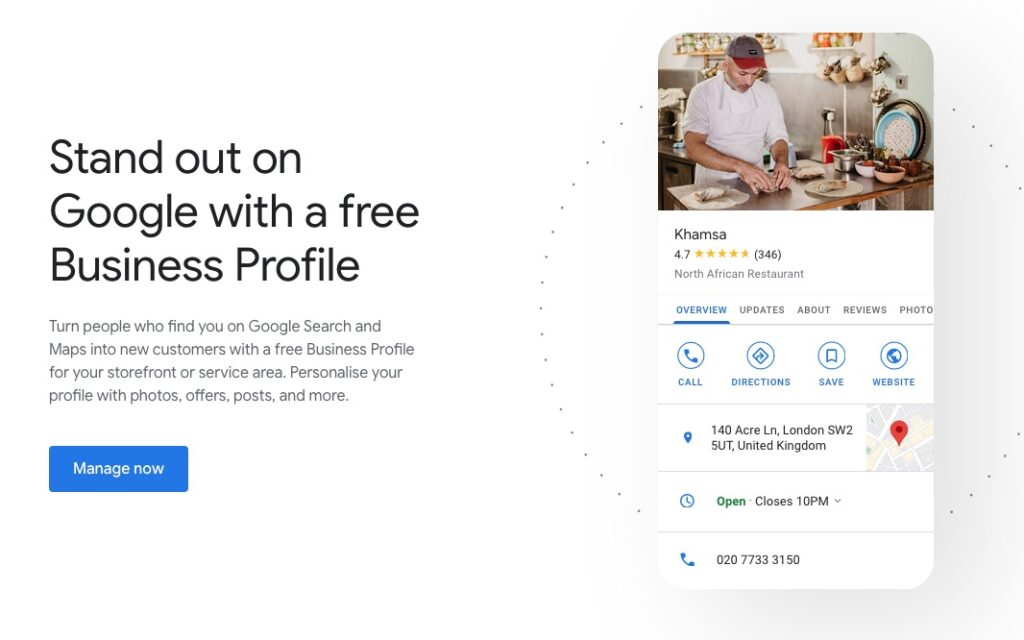
Benefits of a Google Business Profile
A Google Business Profile helps ensure that people find your business when looking for products and services like yours in their local area.
A Google Business Profile allows you to:
- Promote your business
- Showcase offers and promotions with photos and posts
- Request Google reviews
- Use the messaging feature to respond to customers who ask you a question via text message
The insights section allows you to view analytics such as how many people:
- Visited your website and how they arrived on your website
- Searched for directions
- Telephoned your business
- Viewed your business photos
Claiming and editing your profile listing
To edit your listing you can either login at https://business.google.com/ or you can search for your business brand and edit your profile from there.

Managing and editing your google business profile from google search
You can now manage your Google Business Profile directly from Google search.
First, sign in to the Google Account you use to manage your Business Profile.
Next, go to Google and search for your exact business name (you may need to add your location), or you can also search for “my business.”
You can click on:
‘Edit profile’ – to update your business information
‘Promote’ – to see insights, add photos, get a quick link to ask customers for reviews, create posts and more.
‘Customers’ – see and respond to reviews, see info about calls, view and reply to messages/chat and answer Q&A questions people ask.
Once you have claimed your Google My Business listing the next step is to optimise your business profile listing.
Optimising your profile listing
To maximise how often users find your business in local search results, ensure that your business information in Business Profile is accurate, complete and engaging.
It’s important to fill out as much information as possible, including:
- Business Name
- Address / Phone Number (Premium-rate telephone numbers that are not allowed) / Opening Hours / holiday hours
- All Applicable Categories
- Description (especially the first 250 characters)
- The Area(s) You Serve
- Website Address
- Profile Picture (which is shown when you reply to a review)
- Additional Photos eg of your business, staff, products, services. You can add a short video if it is under 30 seconds.
- Answers to Frequently Asked Questions
- Safety Measures
Attributes
Attributes, can be added to give customers a better understanding of what the business’ is offering. Some examples are ‘Debit cards accepted’, ‘Cash only’, ‘Women-led’, ‘Outdoor Seating’, ‘Wheelchair Accessible’, ‘High Chairs’, ‘Family Friendly’ and ‘Wifi (Free / Paid)’.
Services
The Services list allows you to categorise and list all your services (or food items) and prices so that potential customers can easily see what you have to offer.
Photos
Your images should reflect the products and services you currently offer, your current staff, behind the scenes at your business etc. Do not use stock images, as this is not allowed.
Categories
Look for the best fit. The categories available are ever-expanding, so there will likely be a category that matches your business perfectly.
Description
Make sure your descriptions is friendly, informative and descriptive. Searchers will want to know who you are, what you sell, where you are based and why they should choose to buy from you.
It’s your chance to tell prospective customers what makes your business unique. You can use up to 750 characters but only the first 250 characters will show before getting cut off. Your important information, keywords and location should be included toward the beginning.
Menus
There are two kinds of menu, depending if you have an eating / drinking establishment or a service business such as a hairdressers with a list of services.
Q&A
Q&A allows people to ask questions about your business and you can answer those questions. It’s a good idea to identify the questions people most often ask, such as ‘Do you provide high chairs’ and then add those Q&A questions to your listing.
Reviews
Collecting reviews, especially 5-star reviews from satisfied customers, is a great way to build trust in your business.
Potential customers depend on online reviews to help decide which local business to choose when it comes to products and services – 97% of people say that online reviews effect their decision making.
Google have made it easy for you to create a link to send to customers so that they can easily leave you a Google review.
From Google Search, make sure you’re signed in to the Google Account you used to sign up for Google Business Profile. To find your Business Profile, search on Google for your exact business name. You can also search for “my business”. Select Customers, Reviews, Get more reviews. Share the link with your customers directly or use the sharing options provided.
Reviews can also make your Business Profile Knowledge Panel stand out more to searchers because ‘Review Snippets’ can appear.

The most common words and phrases related to the reviews you received may appear in bold.
Replying to reviews allows you to reinforce what is good about your product or service. Replying to negative reviews gives you a chance to respond in a positive way.
Make sure it’s a simple one/two-click process for customers to leave you a Google review – Click on the ‘Ask for reviews’ button to generate a handy link to your review profile, with prompts to share that link via email, WhatsApp or Facebook.
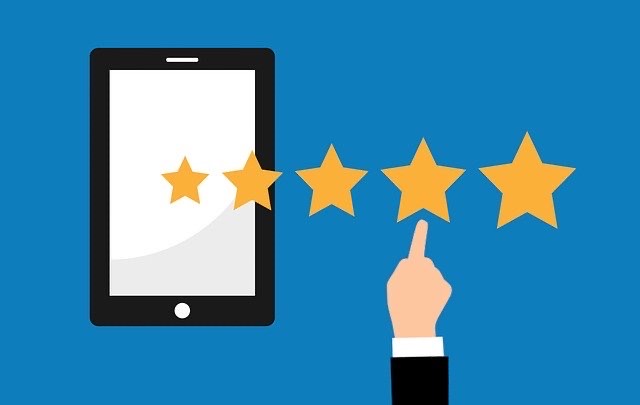
Products
You can greatly enhance your listing by adding products to it. These can be physical products, digital products, or intangible products, like home services. You can add a price, description, buttons, and links for more information.
Click “Edit Products” then click, “Add product” to be taken to the product editor.
Posts / Updates
You can also create posts, a type of ‘mini advert’ containing photos, text, gifs, short videos, a Call To Action and a URL that you can use to link to a landing page or your website.
When people search Google for your business these Posts shows up prominently, especially in mobile searches.
Posts have a word limit of 300, but only the first 100 characters (or fewer) of the Post initially appear.
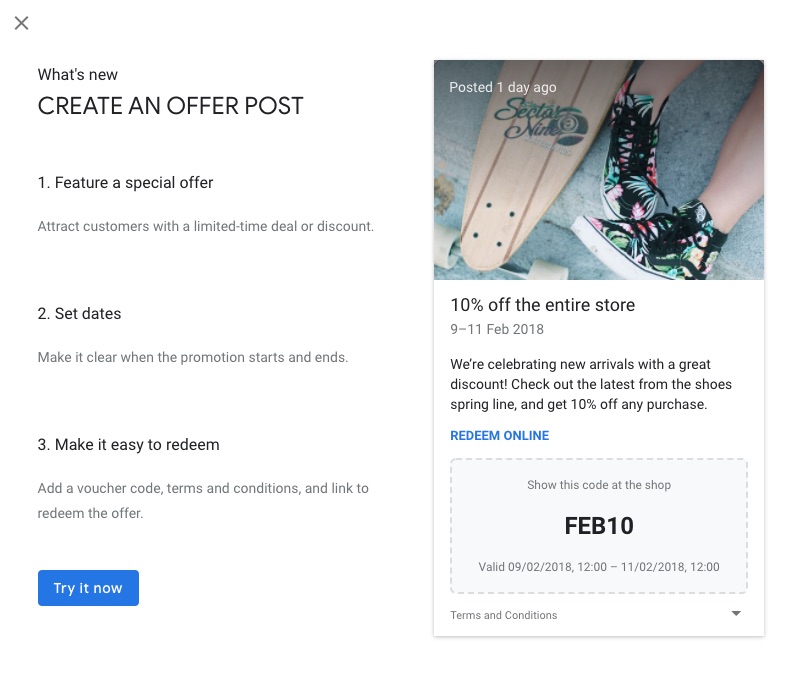
Posts show up prominently, especially in mobile searches. These are a great marketing opportunity for posting mini-updates to tell people that you’ve got a special offer on.
These posts used to disappear after 7 days but now they last for about 6 months.
There are currently six types of Google My Business posts:
- COVID-19
- Offers
- Products
- What’s New
- Events
- Hours Update
Offer posts are good for promotions and contests. Include a great piece of media, a clear promotion or offer, and a strong call-to-action.
‘What’s New’ posts can be used to share announcements about your business. For example, Are you hiring? Do you have a tip for customers?
Event posts are useful if you are having a sale, product launch, or to link to a new blog post.
To get started with Posts, click the “add update” link.
Be aware that duplicate content in posts published by Google Business Profiles is considered spam and should be avoided. Instead, use unique content and images.
You can read more about ideas for Google Business Profile posts here.
Menu Links
Where relevant, businesses can create or link to menus of goods and services, such as a food and drink menu or a list of hairdressing services.
Messaging
By activating the messaging feature, you can respond to customers who ask you a question via text message straight from your listing. To get started with Messaging, log in to your Google Business Profile dashboard and click on “Messaging”.
Google has added a new feature to help businesses automate their responses to frequently asked questions.
Businesses can suggest questions people might ask your business when they start a chat, and set up automated responses to those frequently asked questions.
This can be managed under the FAQs section of the messaging section.
Click on the “Customers” button and click on “Messages.” In that section then click on the three vertical dots and then click on “Message settings” and then “Manage frequently asked questions.”
Bonus Tip
It’s worth checking that your pin location is correct on Google maps.
Conclusion
More than ever people are searching on Google for local businesses, and therefore claiming your free listing is great for targeting local customers.
Having a Google Business Profile is a powerful tool that can help you promote your business and increase brand awareness. You can also use it to generate leads and sales, provide valuable insights about your customers and improve customer service.
Don’t miss out by only creating a listing and merely adding the bare minimum of details. Instead try to complete all the information Google asks for. An optimised listing can lead to increased sales and customers.
I hope you found this article useful. Why not get in touch to see how we can help with your website and SEO needs? Call now – 0777 169 1194.
Related Articles
17 ways to improve your SEO rankings
19 SEO terms you may not know
Alt text Alternative text (alt text) is descriptive text which conveys the meaning and context…