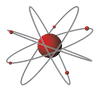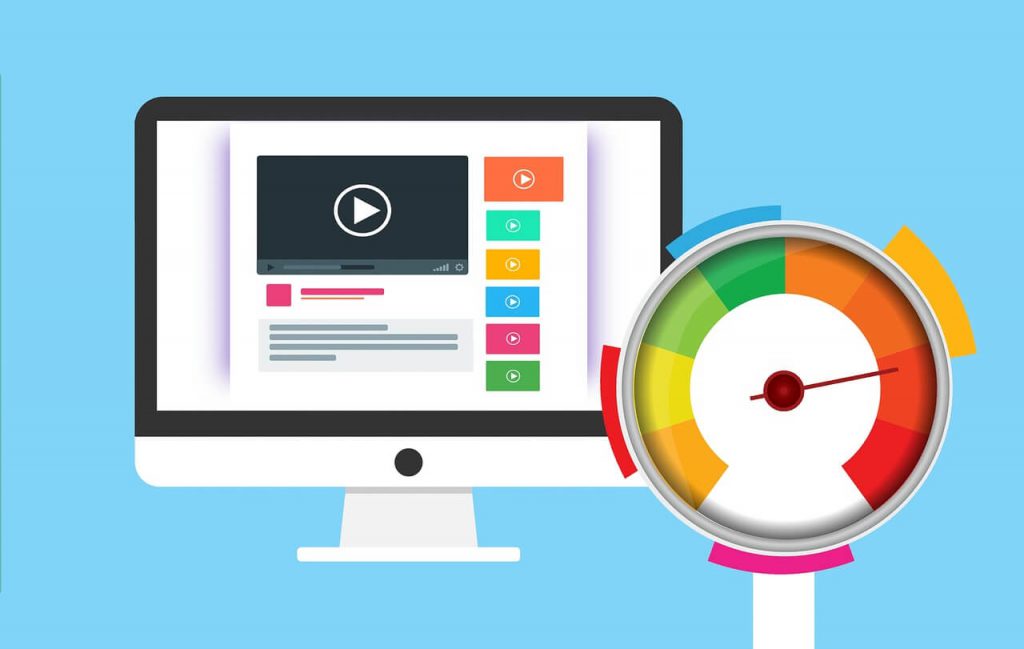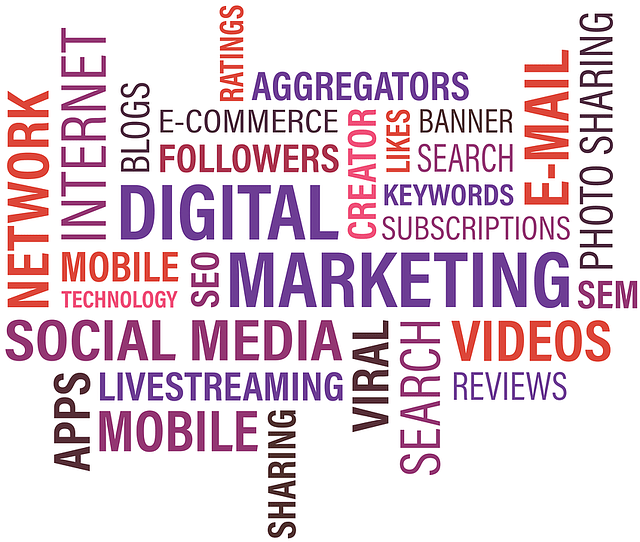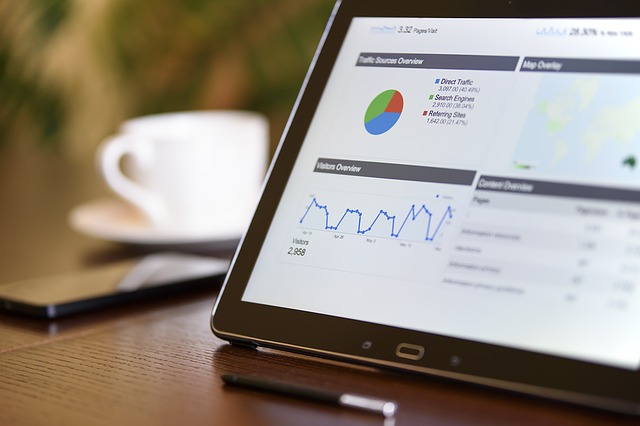Last updated on August 30th, 2022 at 03:52 pm
- Introduction
- What is the difference between Wordpress.org and wordpress.com?
- WordPress.org
- WordPress.com
- Backing up your WordPress.org website
- Installing themes
- Difference between pages and posts in WordPress
- The new block editor in WordPress
- WordPress Patterns
- WordPress Starter Sites
- What is a plugin?
- Some useful WordPress plugins
- SEO using the Yoast plugin
- What is a widget
- Conclusion
- Related Articles
Introduction
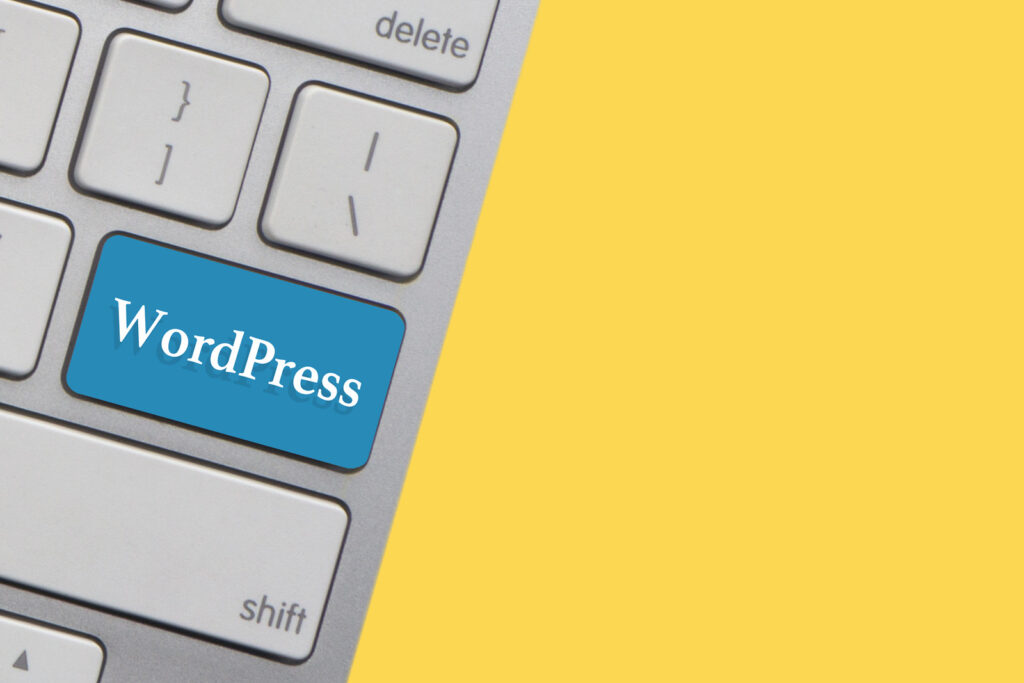
WordPress is a Content Management System (CMS) that you can use to create a website or blog. This article contains WordPress tips on installing themes, useful plugins, backing up your website, the new block editor and more.
What is the difference between Wordpress.org and wordpress.com?
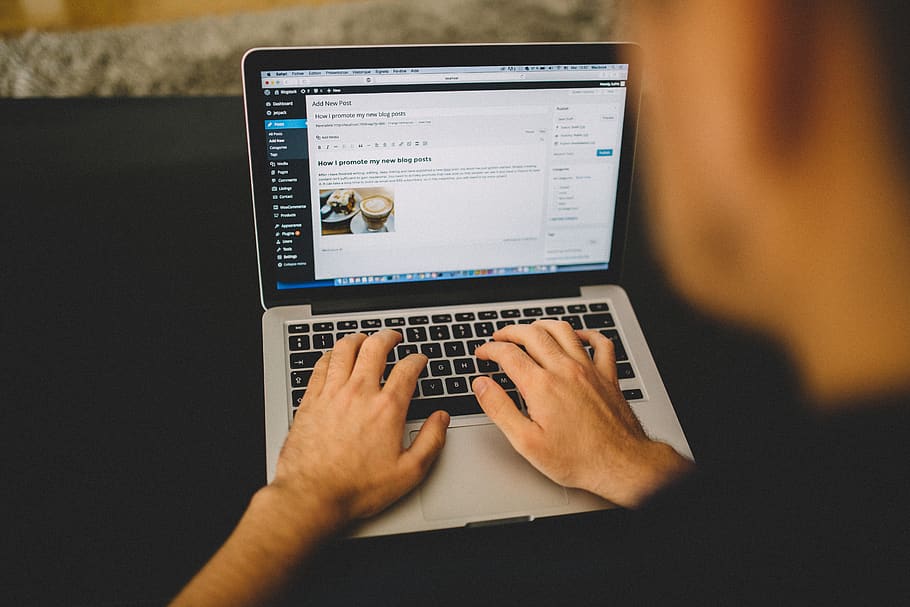
The key difference between WordPress.com and WordPress.org is who is actually hosting your files.
WordPress.org is the free, open-source WordPress software that you can install on your own web space to create a website. It offers a customisable, self-hosted web platform for more advanced websites. With WordPress.org you are responsible for your own website backups and plugin updates.
WordPress.com is a hosted web platform, typically used to create blogs and small websites. WordPress.com takes care of the hosting.
If you want to use a specific theme or plugin then you will need to either choose WordPress.org, or opt for WordPress.com’s Pro plan.
WordPress.org
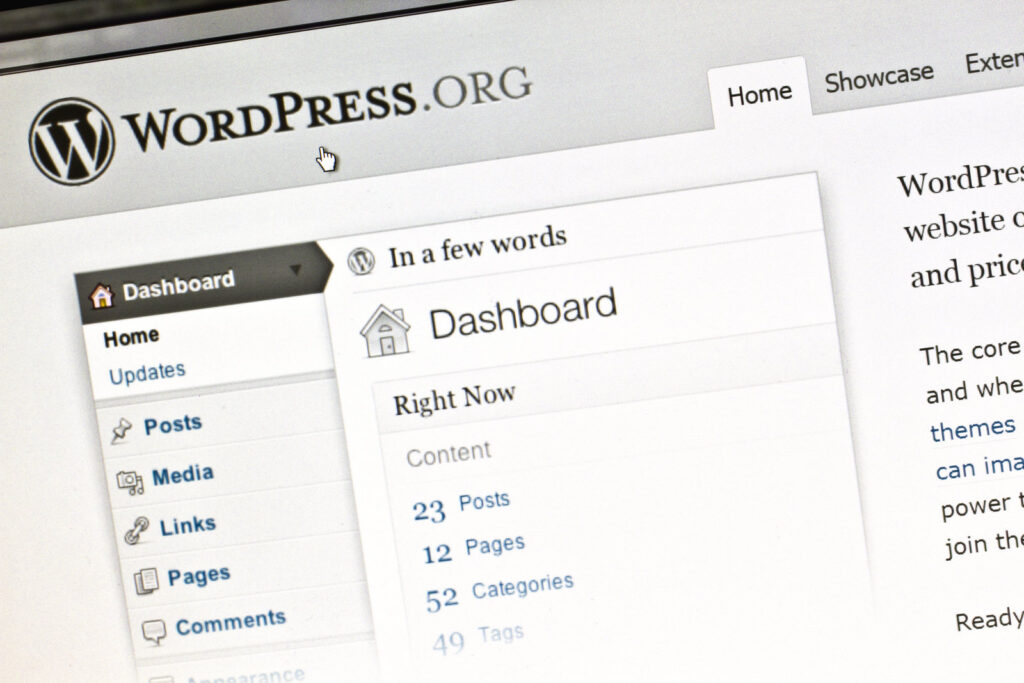
The main advantages of WordPress.org are that you can upload custom themes and plugins, and have complete control over changes to the code. Some technical knowledge is required to set up initially, and you need a good web hosting company. Also, you are responsible for stopping spam, backing up data and updating the WordPress software.
WordPress.com
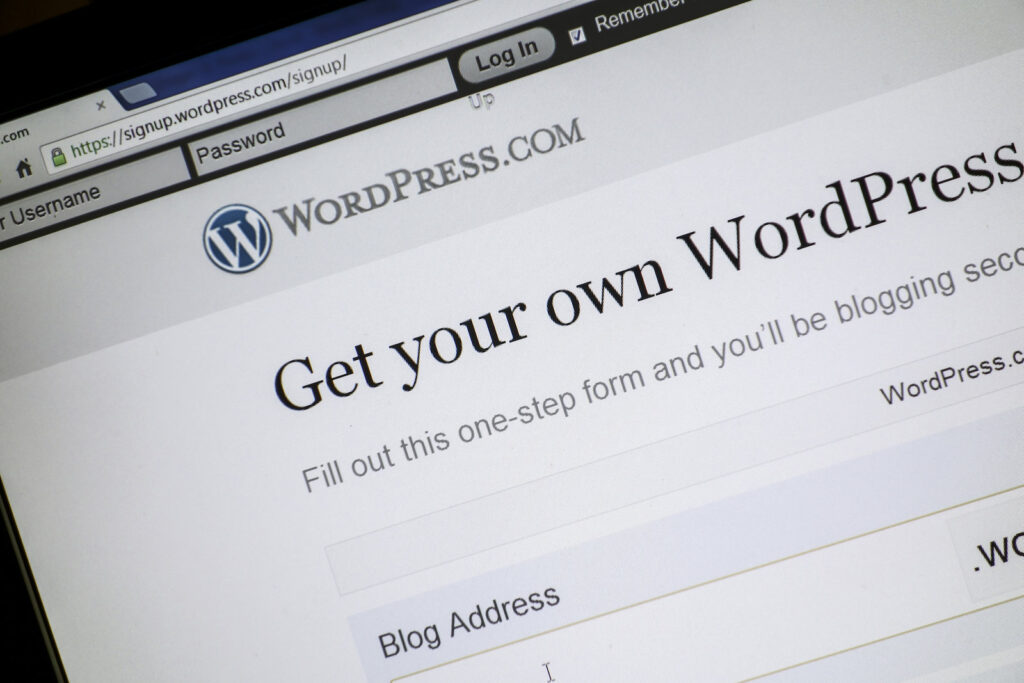
Using WordPress.com means that you don’t have to worry about the setup, backing up, security, spam and software updates. You are part of an online community. You can customise an existing theme, but you can’t upload themes or install plugin without upgrading to their Pro plan.
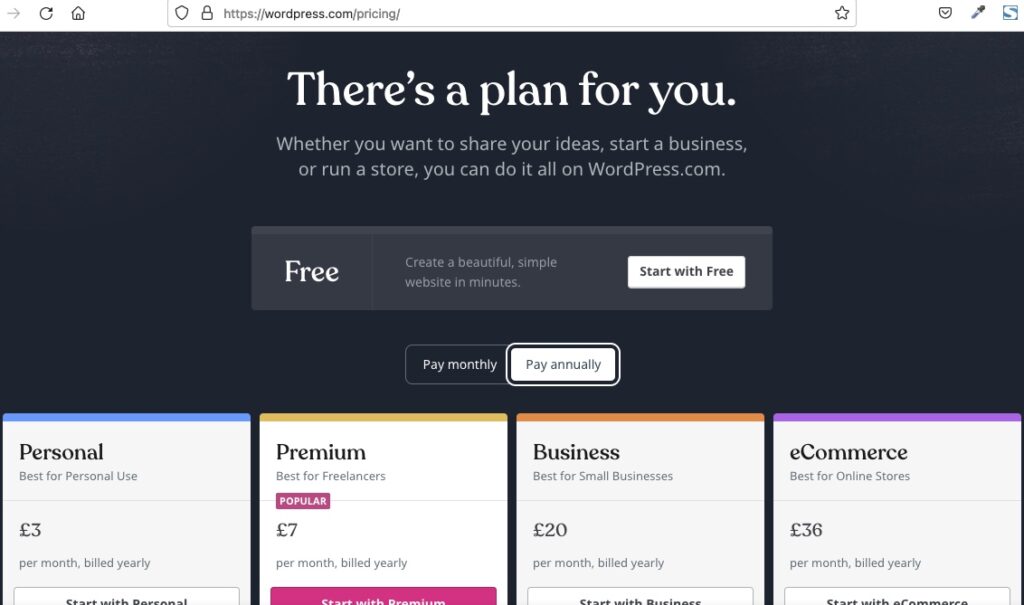
Backing up your WordPress.org website
Your website consists of your main website files and a database of your website, both of which require backing up. Hosting companies usually back up files daily and may have a facility to ‘roll back’ to how your website was a month or a week ago.
I recommend backing up your website’s database using a plugin called Updraft Plus. You can schedule this plugin to perform regular backups saved directly to Dropbox, Google Drive, your website space, or a number of other options. With Updraft Plus you can easily restore a backed up version of your website.
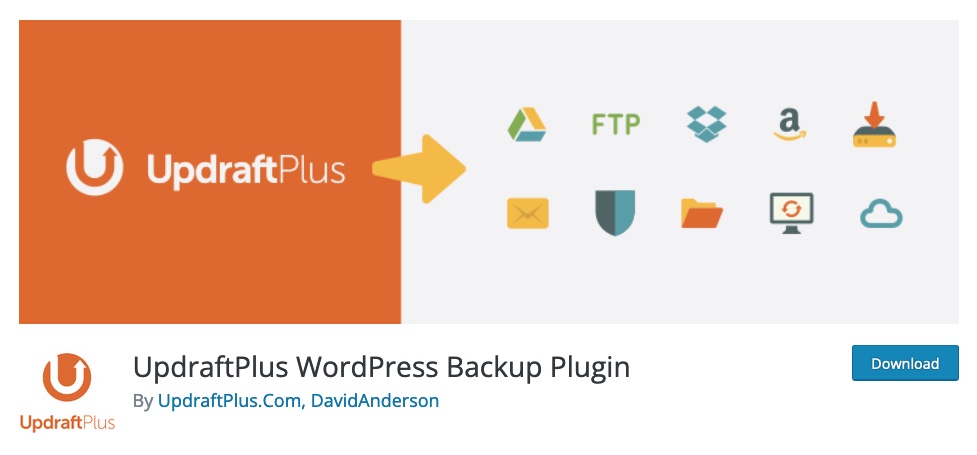
Installing themes
There are now four different categories of themes to choose from:
- Block themes – designed for ‘Full Site Editing’
- Universal themes – themes that work with both the Customizer and the Site Editor
- Hybrid themes – classic themes supporting Full Site Editing features
- Classic themes – themes with PHP templates, functions.php, etc.
If you are using a free theme, you can install and activate it directly through your dashboard. Go to: Appearance > Add New Theme, search for it by name, then install and activate it.
If you purchase a commercial theme, you will need to upload it to your web site and activate it.
Difference between pages and posts in WordPress
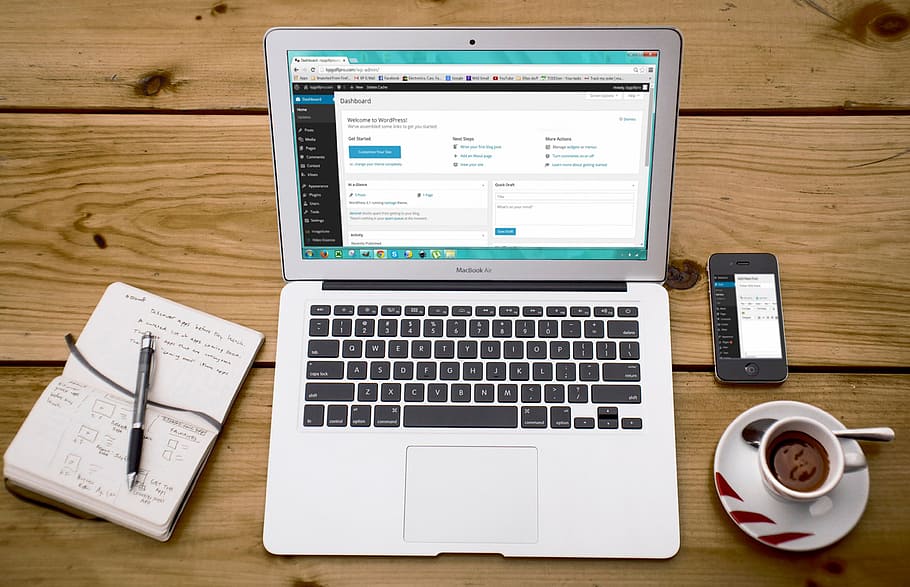
There are two different content types, posts and pages. Although they look similar, they serve different purposes.
Posts are often used for regularly updated entries such as latest news items, product updates or blog articles. The newest content is listed first. Blog posts usually display an author, date published, and category. A list of several blogs may contain a short excerpt for each one, with a ‘read more’ click through link.
Pages are more timeless, for example an ‘About Us’ or ‘Contact Us’ page, and are used for ‘static’ content.
The new block editor in WordPress
The WordPress block editor, or Gutenberg editor, is the new way of publishing content in WordPress. This has replaced the ‘classic editor’ as the default editor – you now need to install a plugin to use the classic editor.
The block editor allow you to add elements such as paragraphs, images, headings, lists, videos, galleries, and more.
Additional elements can be added using plugins, for example, ‘Ultimate addons for Gutenberg’ plugin which has lots of demo pages and patterns.
WordPress Patterns
Block Patterns are collections of predefined blocks that you can insert into pages and posts and then customise with your own content.
Click here to see patterns that you can use in your website – hover over a block pattern you like and click ‘copy’, and then ‘paste’ into WordPress.
WordPress Starter Sites
A number of WordPress themes and plugins come with ‘starter sites’ which can be adapted and customised to your own requirements, for example:
What is a plugin?
A plugin is a piece of software that can be added to your WordPress website in order to add new features or extend functionality.
Plugins, themes and the WordPress software itself all need to be kept up-to-date with the latest version.
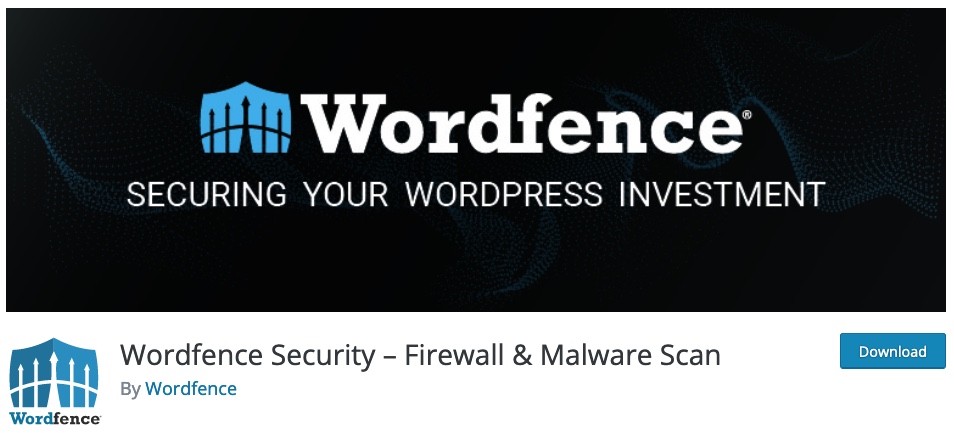
Some useful WordPress plugins
Updraft Plus – for website backup
Wordfence – for security
WP Forms
Yoast SEO
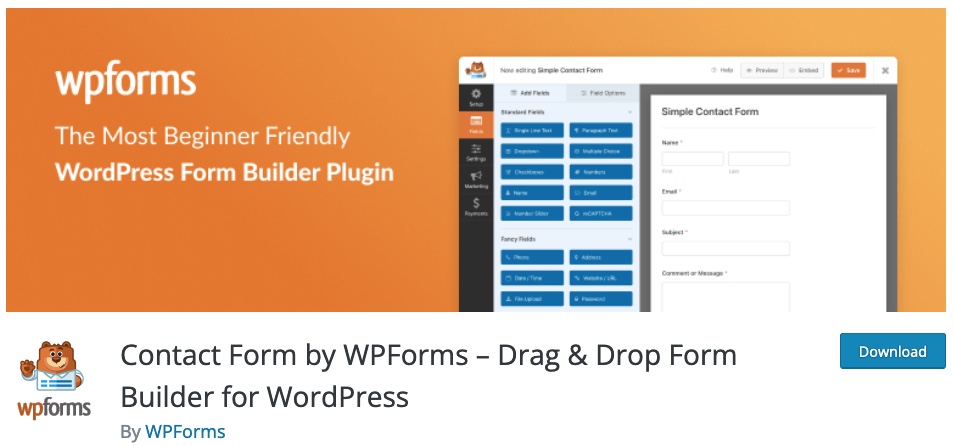
SEO using the Yoast plugin
The Yoast SEO plugin is a great tool for search engine optimisation – helping you get your website noticed by search engines such as Google. It helps you to write better content based on your chosen keywords – the words that people use to search for your website. It can automatically generate sitemaps, enable ‘breadcrumbs’, add social and schema markup, as well as many other optimisations.

The Yoast plugin doesn’t do the SEO for you. It simply offers recommendations for you to optimise your content. When you write a blog post or page you should have a focus keyword in mind. Enter this into the Yoast plugin so that it can recommend how best to optimise your page.
Meta title tags and meta description tags, the titles and descriptions that are usually shown on the search engine results pages, are easy to configure using the Yoast SEO plugin.
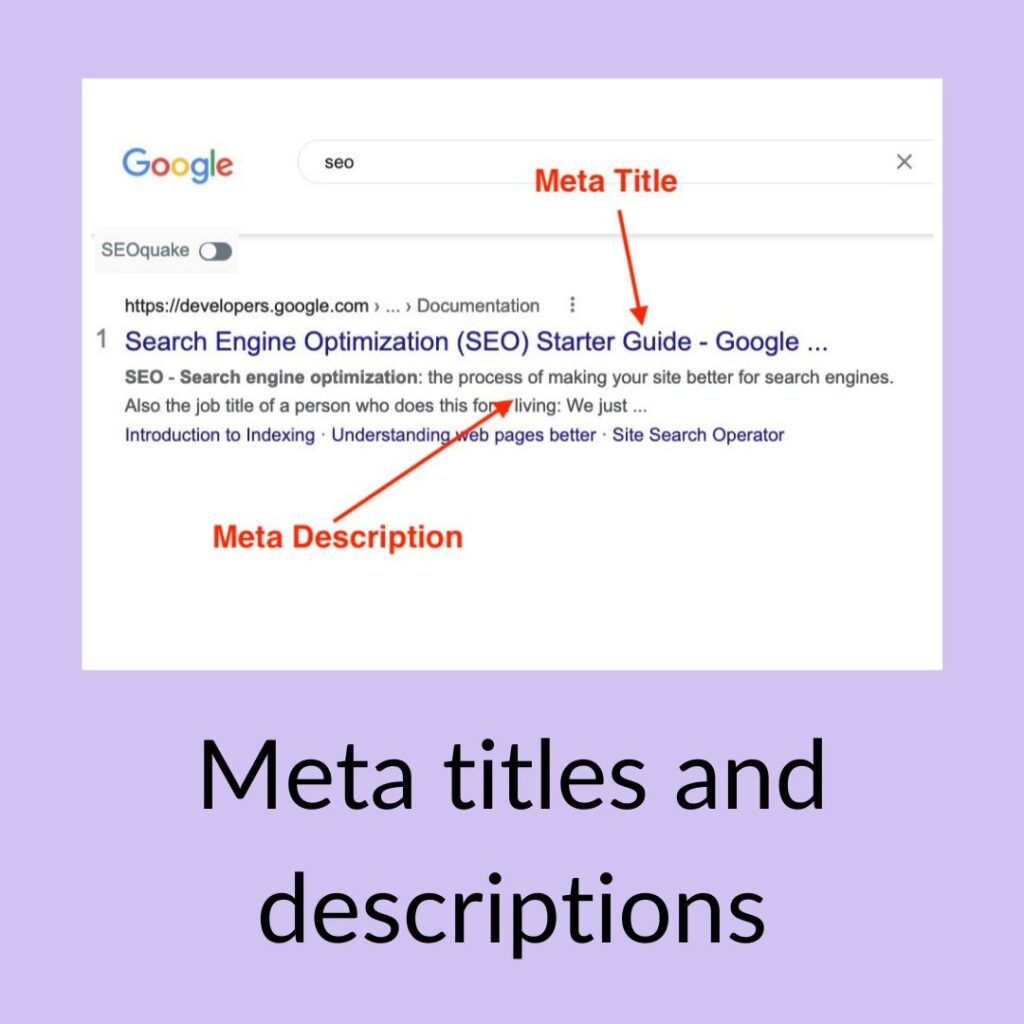
What is a widget
Widgets provide a way to add design to specific areas of your website such as a ‘sidebar’ or footer area. From the dashboard, Go to Appearance then Widgets.
Conclusion

WordPress is one of the most popular platforms for building websites.
There are thousands of plugins, templates, patterns and starter sites which reduce the time it takes to create a great looking website.
Whether you’re looking to create a blog, a personal website or an eCommerce store, WordPress is a good option.
You can find more support for WordPress.org in the WordPress support forum.
I hope you found this article useful.
Why not get in touch to see how we can help with your SEO needs? Call now – 0777 169 1194.
Related Articles
13 Actionable tips to speed up your website
Why website speed is important Having a fast loading website is extremely important if you…